In-plane and out-of-plane integration#
Warning: out-of-plane integration is often not rigorous#
With a single angle of incidence, it is impossible to fully cover the range of \(q_z\) at \(q_{xy}=0\) due to the limitations of measuring the Ewald sphere with a planar 2D detector [18].
To rigorously obtain the out-of-plane region of reciprocal space at \(q_{xy}=0\), other techniques should be used, such as diffraction in specular conditions.
An approximation often made is to ignore the corrections required by the Ewald sphere, and integrate on \(q_x\) vs. \(q_z\) maps. In this case, note that comparisons between in-plane and out-of-plane integrations are mostly qualitative, particularly at high \(q_z\) values.
We will see different approaches here to obtain in-plane and out-of-plane integrations.
Integration directly in q-space#
In-plane#
Performing in-plane integration directly in q-space is possible, since there is only little corrections related to the Ewald sphere.
Initiate Integration: Click on the
ILS(Integrated Line Scan) icon.Draw the Integration Area: Draw a rectangle to define the integration region. Typically, this rectangle is positioned just above the Yoneda-Vineyard peak, near the critical angle of total external reflection.
To adjust precisely, right-click the rectangle and select
Set position.Keep the rectangle’s height consistent across samples for comparative purposes.
Ideally, report the integration domain in publications.
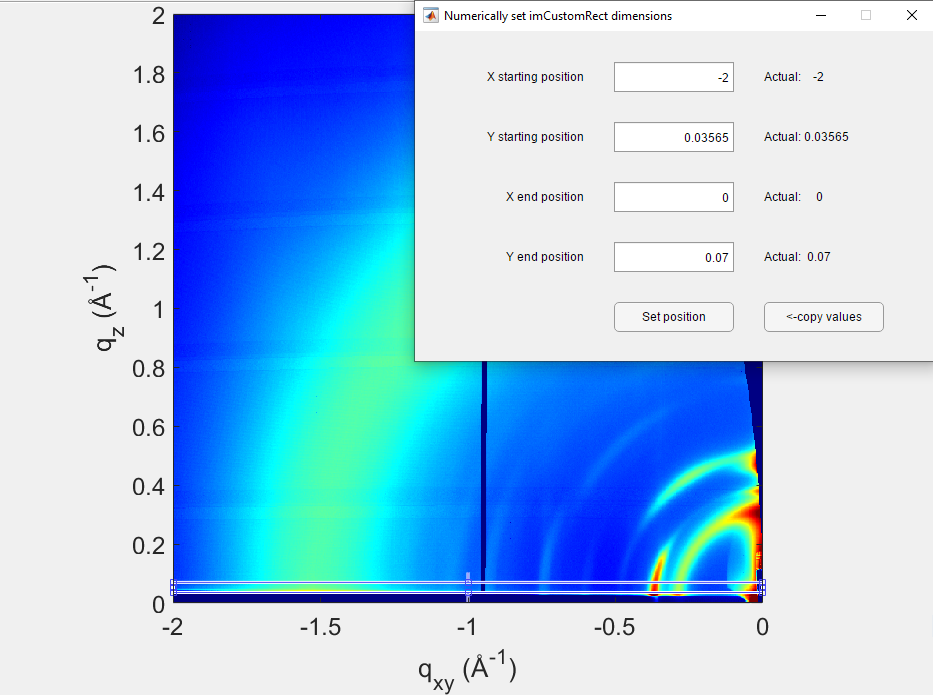
Update Data: In the
Integrated Line Scanwindow, click onUpdate Datato process the selected rectangle.
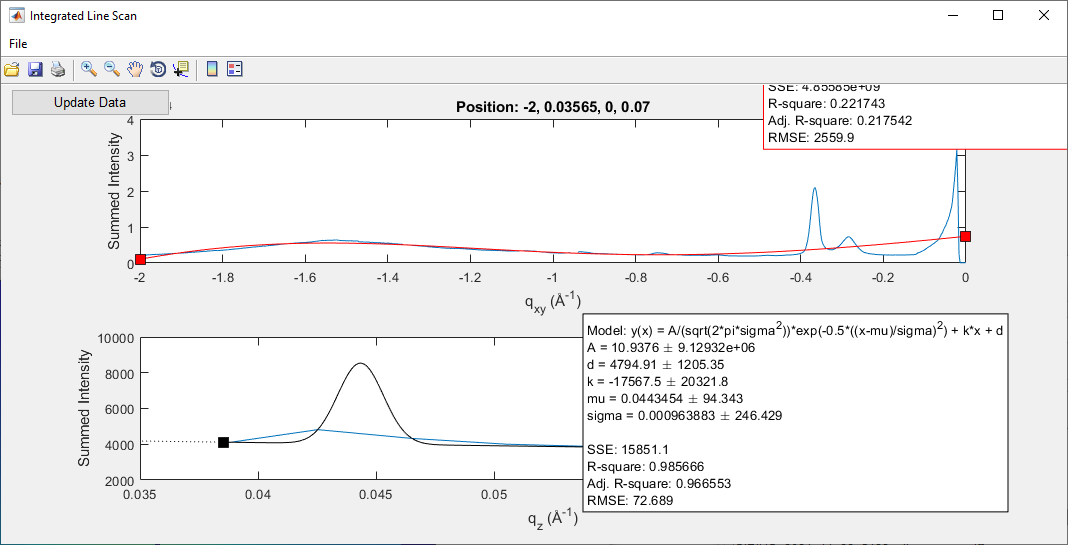
Export Data: If needed, fit the peak positions using GIDVis or export the data for external analysis.
Go to
File > Export Line Data....Select only
Sum vertically, then click onExport and Close.
The exported text file contains intensity as a function of \(q_{xy}\) in a two-column format. For this tutorial, the file was saved as 5151-5152-direct-integration-qxy.txt.
Out-of-plane#
Due to the missing wedge, the out-of-plane integration directly in q-space is limited to small \(q_z\) only. In our example, that would be up to \(\sim 6\) \(\rm{nm}^{-1}\).
Initiate Integration: Click on the
ILS(Integrated Line Scan) icon.Draw the Integration Area: Draw a rectangle to define the integration region. Typically, this rectangle is centered on the beamstop.
To adjust precisely, right-click the rectangle and select
Set position.Keep the rectangle’s height consistent across samples for comparative purposes.
Ideally, report the integration domain in publications.
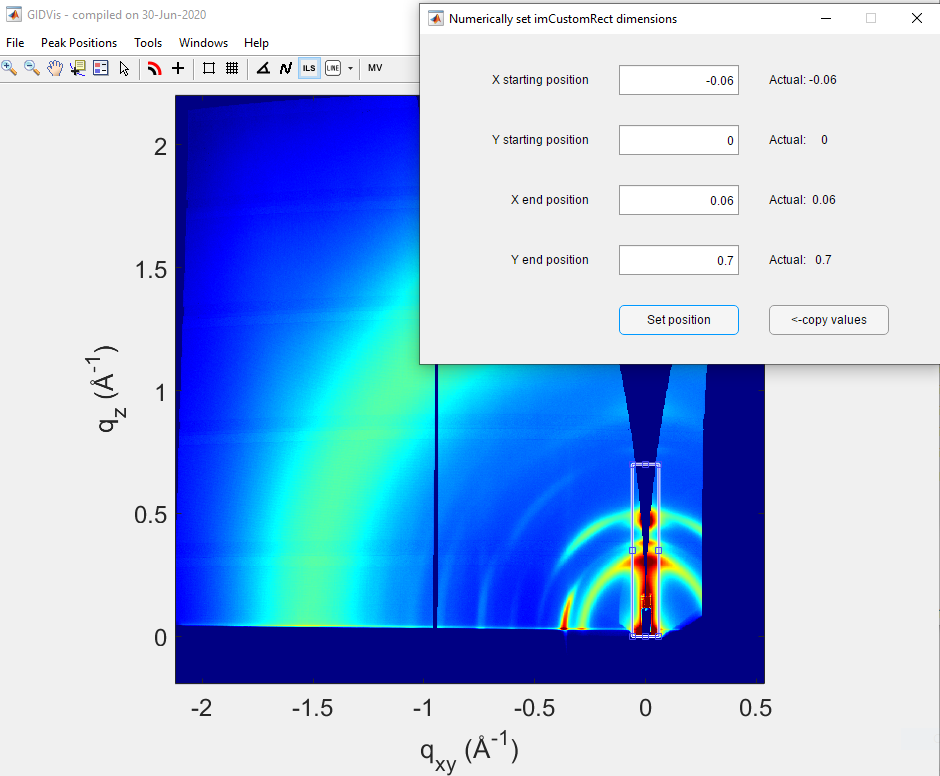
Update Data: In the
Integrated Line Scanwindow, click onUpdate Datato process the selected rectangle.
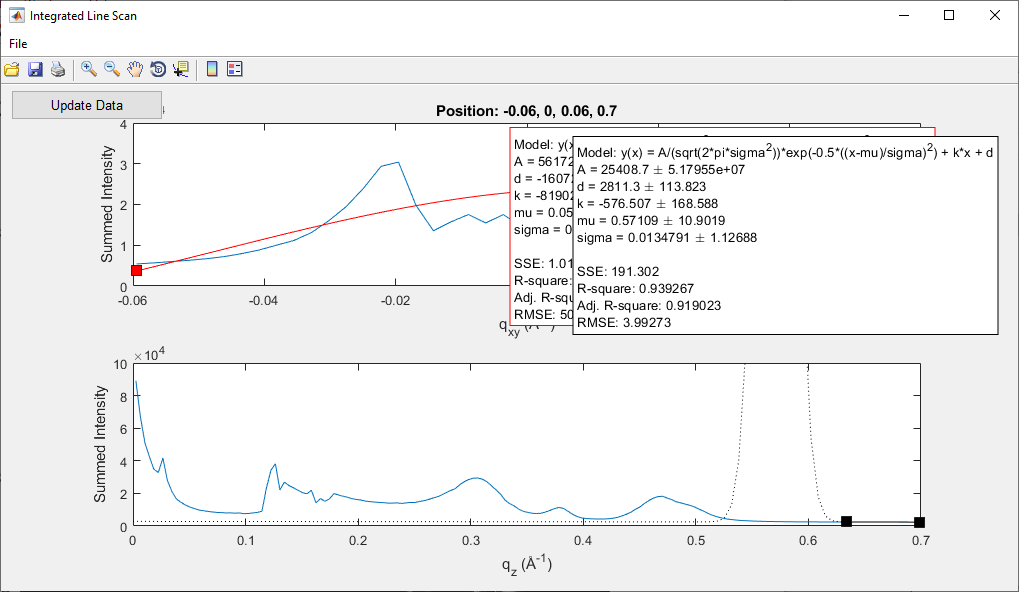
Export Data: If needed, fit the peak positions using GIDVis or export the data for external analysis.
Go to
File > Export Line Data....Select only
Sum horizontally, then click onExport and Close.
The exported text file contains intensity as a function of \(q_{z}\) in a two-column format. For this tutorial, the file was saved as 5151-5152-direct-integration-qz.txt.
In-plane and out-of-plane integrations in \(q_x\) vs. \(q_z\) space#
As mentioned earlier, out-of-plane integrations are often performed in the \(q_x\) vs. \(q_z\) space without applying Ewald sphere corrections. However, GIDVis does not support this type of integration.
We recommend using an alternative solution, such as the pyFAI package, for this purpose. Interested readers can refer to this section of the tutorial to learn more about pyFAI and how to perform these integrations.
